Docusign App!
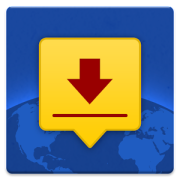 An essential tool for any agent, allowing you to obtain signatures right on the spot!
Gone are the days of pen and paper.
An essential tool for any agent, allowing you to obtain signatures right on the spot!
Gone are the days of pen and paper.Docusign signatures are easy, secure and legally binding.
1. First things first: Go to the App Store and add the free Docusign app. Once the app is yours open it and create a profile. You can add your picture, job title and business, address etc. It will also prompt you to create your signature, and initials to use to sign documents.
2. Make sure you have created your document to be signed to be used in Docusign Ink.
3. E-mail the document to yourself so that it can be accessed on your iPad. Make sure the document is in a PDF format.
4. There are two ways to move these documents into Docusign Ink: - Tap on your PDF in your email and open it up to view it. Tap on document and an Icon will appear in the Right Top corner with Arrow. Tap on it and it will give you options. Tap on the Docusign Ink icon. It will open the document in Docusign Ink. Swipe your whole screen with four fingers and swipe to the left to get back to the document in your email. Press done in left upper corner.
- The second way to do this is to hold your finger on PDF until the window opens with the same options as the first way. This is a shortcut. If Docusign is not in this box, swipe to the next page to see if it is there. Open in Docusign Ink is an option once you add the app.
5. You will have two options: Sign immediately or Add to Current Document.
6. Once you have the document open click Add Recipient in the top right corner(you can add multiple recipients).
7. Enter the buyers name and e-mail address
8. You will be prompted to sign the document first. When you are done click finish.
9. The buyer will be prompted to sign next click the signature they can either: - Draw their Signature. - Take a picture of their signature.
10. Once the buyer has tapped finished you can have the document e-mailed to yourself or completed documents can be sent to your dropbox or google drive or evernote etc.
If your buyer is not present you may also e-mail the document to them
1. Click the get signatures icon on the right side.2. In the Remote Signers box put the buyers name and e-mail in.
3. When finished click send.
You now have the knowledge to utilize a great tool to use for signing documents right on your iPad! For more tips on great tools for realtors keep checking back to Agent Rising!
Visit www.agentrising.com for more iPad Training and learn how you can become a realtor with Agent Rising Real Estate School.
Categories
- blog (370)
- Scorecards (81)
- Agent Rising Mindset (379)
- Uncategorized (22)
- Agent Rising (499)
- Agent Rising Real Estate School (169)
- real estate school (379)
- technology (141)
- katelanaganmacgregor (131)
- massachusetts realtor (415)
- online marketing (133)
- real estate connect (327)
- social media marketing (189)
- training (329)
- online real estate school (61)
- social media (164)
- Video Tutorials (19)
- facebook (65)
- gratitude marketing (115)
- marketing (193)
- millennial buyers (6)
- professional training (25)
- real estate trends (16)
- spring market (18)
- First Time Home Buyers (10)
- Scholarshare (8)
- agent pro tips (15)
- LIVE Bootcamp (38)
- Live Hours (31)
- Motivational Scorecards (26)
- sarah walsh (57)
- paperless (79)
- paperless training (88)
- note cards (18)
- website development (44)
- Technology Scorecards (43)
- Sales Scorecards (38)
- mar conference & tradeshow (20)
- mobile app (18)
- nar conference & expo (20)
- Daily Inspiration (50)
- reviews (18)
- inman news (19)
- nyc (2)
- Carolyn MacGregor (137)
- bold day (90)
- bold day challenge (85)
- home stager (11)
- home staging (12)
- Laura Severino (7)
- millennials (6)
- spring planting (3)
- Upstream (1)
- videos (10)
- holidays (8)
- buyers (4)
- fall market (2)
- fall curb appeal (3)
- RASEM (9)
- RASEM president (1)
- Tara Duclos (1)
- Weekend Warrior (1)
- spring (2)
- home features (1)
- realtor safety (1)
- real estate career (55)
- continuing education (17)
- Broker Course (8)
- Broker Rising (6)
- broker (4)
- winter (5)
- BOLD Real Estate (35)
- real estate agent (57)
- scavenger hunts (1)
- Boot Camp (12)
- National Association of REALTORS (6)
- New Year (3)
- holiday (1)
- R.I.S.E. (4)
- family time (1)
- South Shore Realtors (3)
- RISE Yoga (1)
- antitrust (1)
- MLSPIN (1)
- MLS PIN (1)
- Lawsuit (1)
0 comments
Leave a comment
Please log in or register to post a comment